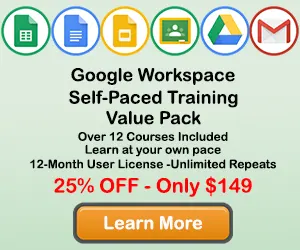|
How to Make Dual Axis Charts in Google Sheets |
When creating a chart in Google Sheets, you will sometimes want to show two different types of data on the same chart. You can accomplish this by creating a Dual Axis chart, also known as a Combo chart. This tutorial will teach you how make and format Dual Axis charts in Google Sheets.
Step 1: Select your chart data
Use your mouse to select the data you would like to include in your chart.

Step 2: Click the Insert Tab
Once the chart data is selected, click in the Insert tab to display insert Chart options on the ribbon.

Step 3: Mouse Over the Insert Combo Chart Button and click the down arrow
In the Chart section of the Insert tab, move you mouse over the Insert Combo Chart button, then click the down arrow to display the sub-menu.

Step 4: Select Create Custom Combo Chart button
From the Insert Combo Chart sub-menu, click the Create Custom Combo Chart button to open up the customization window for the Combo Chart.

Step 5: Select the type of Combo Chart you want to use
In the Insert Combo chart Menu, select the type of Combo Chart you want to use.

Once you have selected the appropriate option, click OK and your Dual-Axis combo chart will appear.

Step 6: Add Axis Titles to your Combo Chart
Once you have created your Combo chart, click the chart in a blank area, then click the Chart Elements button, and check the Axis Titles option. This will display title fields for each chart axis. If you triple click on the chart axis it will let you type in a new value for the axis name.

Step 7: Edit Axis Titles on your Combo Chart
If you triple-click on the chart axis text box it will let you type in a new value for the axis name.
Topic #13
How to Create Chart Templates in Google Sheets
Thanks for checking out this tutorial. If you need additional help, you can check out some of our other free Google Sheets Chart tutorials, or consider taking an Google Sheets class with one of our professional trainers.
Guide Topics
- How to Make a Chart or Graph in Google Sheets
- How to Change the Chart Type in Google Sheets
- How to Move and Resize Charts in Google Sheets
- How to Change the Chart Style in Google Sheets
- How to Add a Title to a Chart in Google Sheets
- How to Add a Legend to a Chart in Google Sheets
- How to Add and Remove Gridlines in Google Sheets
- How to Add Axis Labels to a Chart in Google Sheets
- How to Make Trendlines in Google Sheets Charts