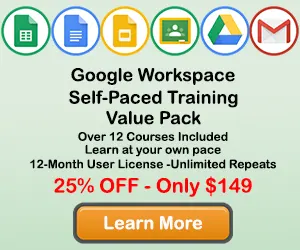How to Change the Chart Type in Google Sheets
When creating a chart in Google Sheets, you will often want to change the type of chart you are using to more effectively display the information you are presenting. Google Sheets offers a variety of chart types for you to use. This tutorial will teach you how to change the type of chart you are using in Google Sheets.
Step 1: Click on a blank area of the chart
Use the cursor to double-click on a blank area on your chart. Make sure to click on a blank area in the chart. The border around the entire chart will become highlighted, and the Chart Editor Panel will appear on the right side of the page.
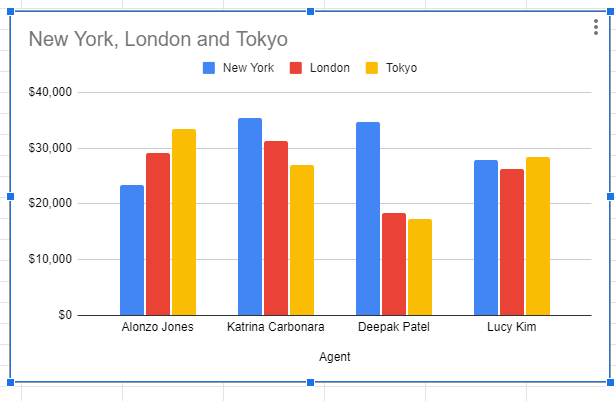
Alternate method: Here is another way to get to the Chart Editor panel. When a blank area of the chart is selected, right click the mouse and Edit menu will appear. You can then select the Chart Style button and the Chart Editor panel will appear.
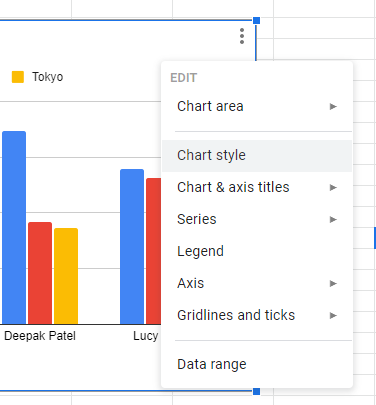
Once you see the Chart Editor Panel appear you wil be able to make changes to the chart.
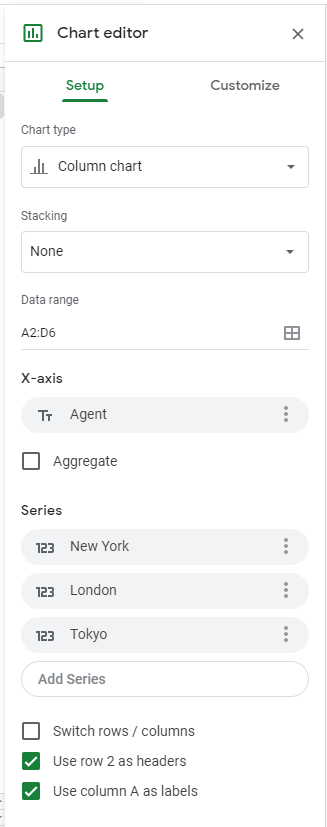
Step 2: Click on the Chart Type dropdown menu
After you have opened the Chart Editor Panel, click on the the Chart Type dropdown menu to view the available chart types. There are a number of options available in this menu, so look for the chart type that best fits your data.
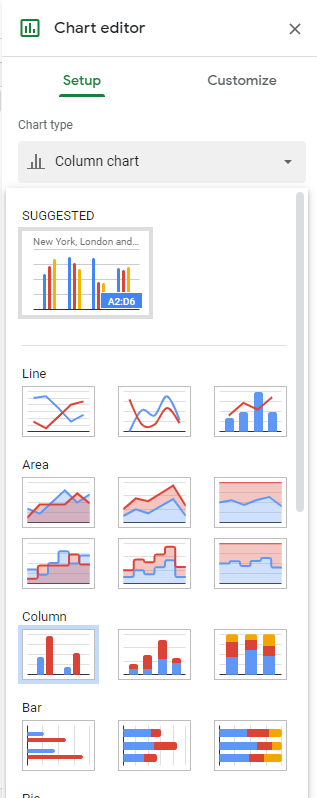
Step 3: Select a new Chart Type that fits your data.
From the Chart Type dropdown menu, select a new Chart Type that fits your data.
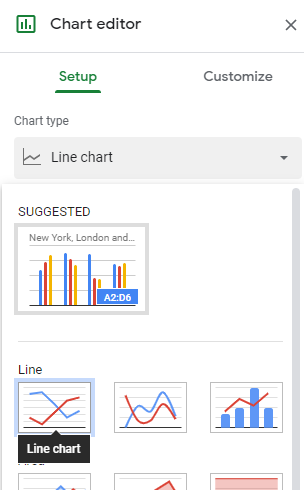
Result: After you select your new chart type, the chart will change to the chart type you selected
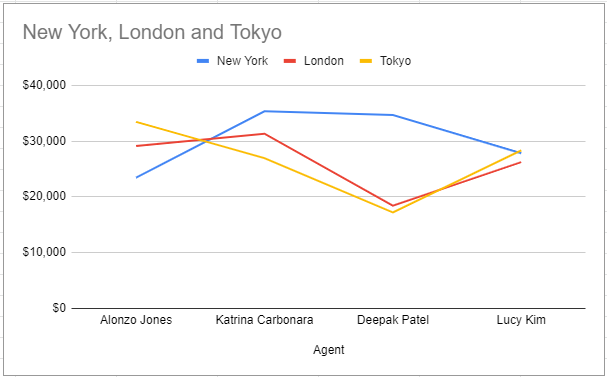
Topic #3
How to Move and Resize Charts in Google Sheets
Thanks for checking out this tutorial. If you need additional help, you can check out some of our other free Google Sheets Chart tutorials, or consider taking an Google Sheets class with one of our professional trainers.
Guide Topics
- How to Make a Chart or Graph in Google Sheets
- How to Change the Chart Type in Google Sheets
- How to Move and Resize Charts in Google Sheets
- How to Change the Chart Style in Google Sheets
- How to Add a Title to a Chart in Google Sheets
- How to Add a Legend to a Chart in Google Sheets
- How to Add and Remove Gridlines in Google Sheets
- How to Add Axis Labels to a Chart in Google Sheets
- How to Make Trendlines in Google Sheets Charts