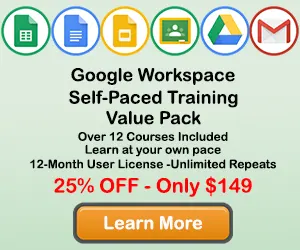How to Add a Legend to a Chart in Google Sheets
When creating a chart in Google Sheets, you may want to add a legend to your chart so the users better undertand the information contained in the chart. This tutorial will teach you how to add and format a legend on your Google Sheets chart.
Step 1: Double-Click on a blank area of the chart
Use the cursor to double-click on a blank area on your chart. Make sure to click on a blank area in the chart. The border around the entire chart will become highlighted, and the Chart Editor Panel will appear on the right side of the page.
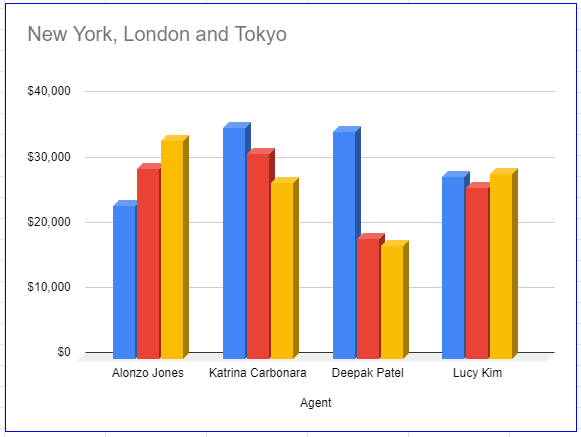
Alternate method: Here is another way to get to the Chart Editor panel. When a blank area of the chart is selected, right click the mouse and Edit menu will appear. You can then select the Chart Style button and the Chart Editor panel will appear.
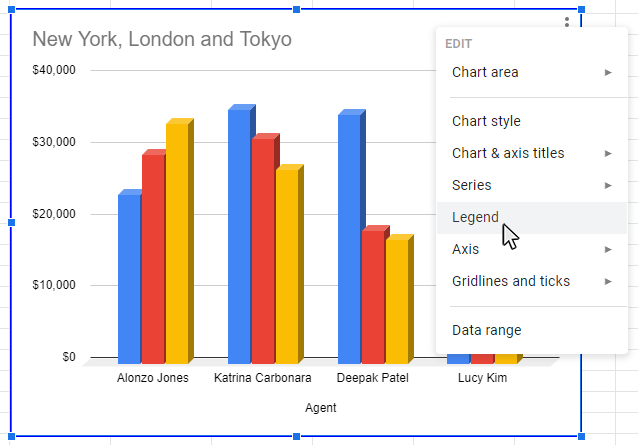
The Chart Editor Panel is where you will make changes to the chart title.
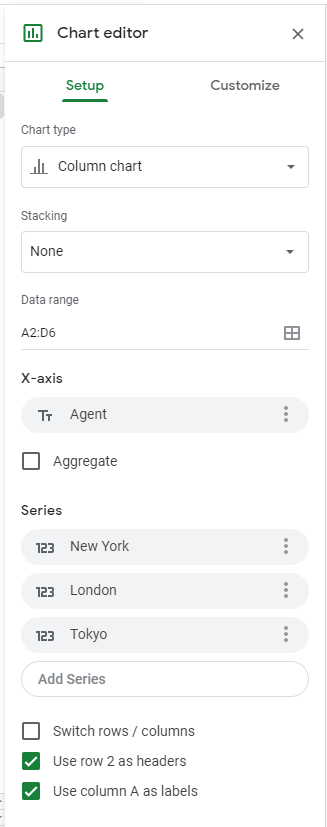
Step 2: Select the Customize tab
After you have selected your chart, the Chart Editor panel will appear on the right side of the page. Select the Customize tab, and then the options to edit the chart style will appear.
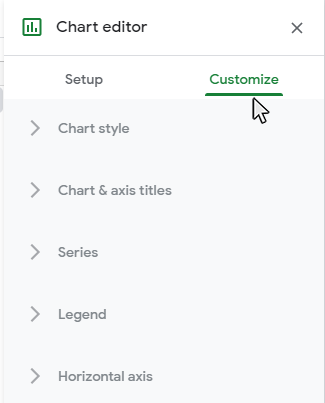
Step 3: Open the Legend sub-menu
Click on the Legend sub-menu on the Customize tab and you wil see the available Legend options for the chart type you have selected.
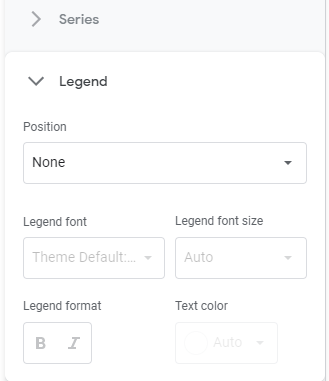
Step 4: Select the Legend placement from the Position dropdown menu
Select the Position dropdown menu and choose from a number of placement options for your chart legend.
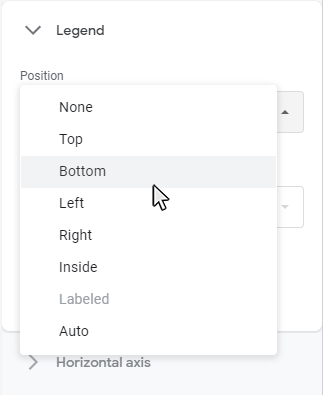
Result: The chart will be updated with a legend
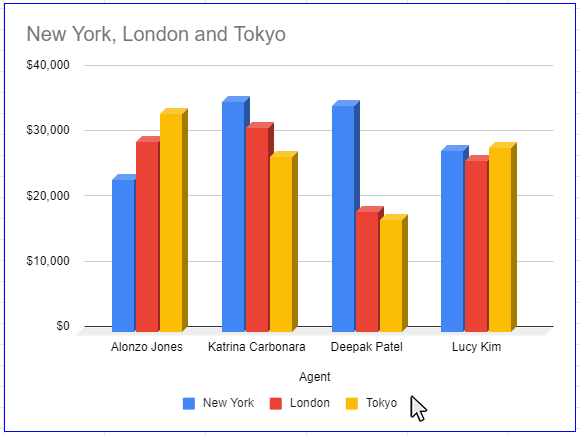
Step 5: How to Format the Chart Legend
There are a number of options to format your chart title. Chart Title formatting options are listed on the Chart and Axis Titles sub-menu. You are able to format your chart title in the following ways:
- Legend Font
- Legend Font Size
- Legend Format (Bold, Italics)
- Legend Text Color
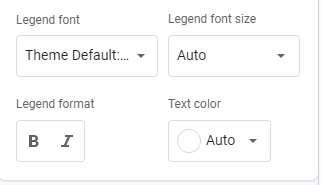
Topic #7
How to Add and Remove Gridlines in Google Sheets
Thanks for checking out this tutorial. If you need additional help, you can check out some of our other free Google Sheets Chart tutorials, or consider taking an Google Sheets class with one of our professional trainers.