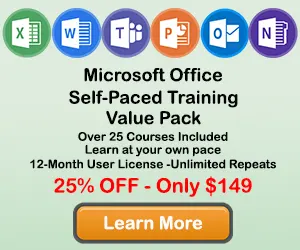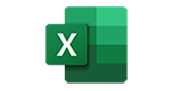How to Make a Sunburst Chart in Excel
The Sunburst chart is relatively new to the MS Excel charting toolbox. A Sunburst chart is a type of data visualization that provides a hierarchical view of the data, making easier to spot patterns. On a Sunburst, each category is presented in a circular fashion. Each ring represents a level in the hierarchy, with the highest level as the inner most ring. The outer rings plot the sub-categories.
This tutorial will show you how to make and edit a Sunburst Chart in Excel
How to Build a Sunburst Chart in Excel
Step 1: Select the data you want displayed in the Sunburst chart
Use your mouse to select the data you want included. Excel will use the left most column for the largest groups or branches. The data may need to be reorganized to take advantage of this chart type.
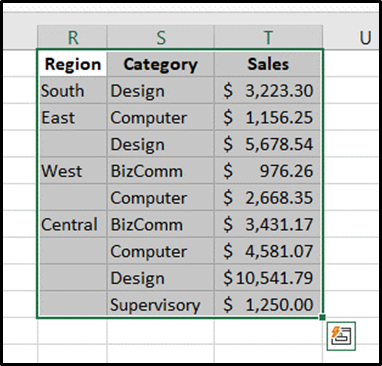
Step 2: Click the Insert Tab, and then Click the Waterfall, Funnel, Stock, Surface or Sunburst button.
After selecting the data for the chart, click on the Insert tab and select Sunburst choice from the charts group.
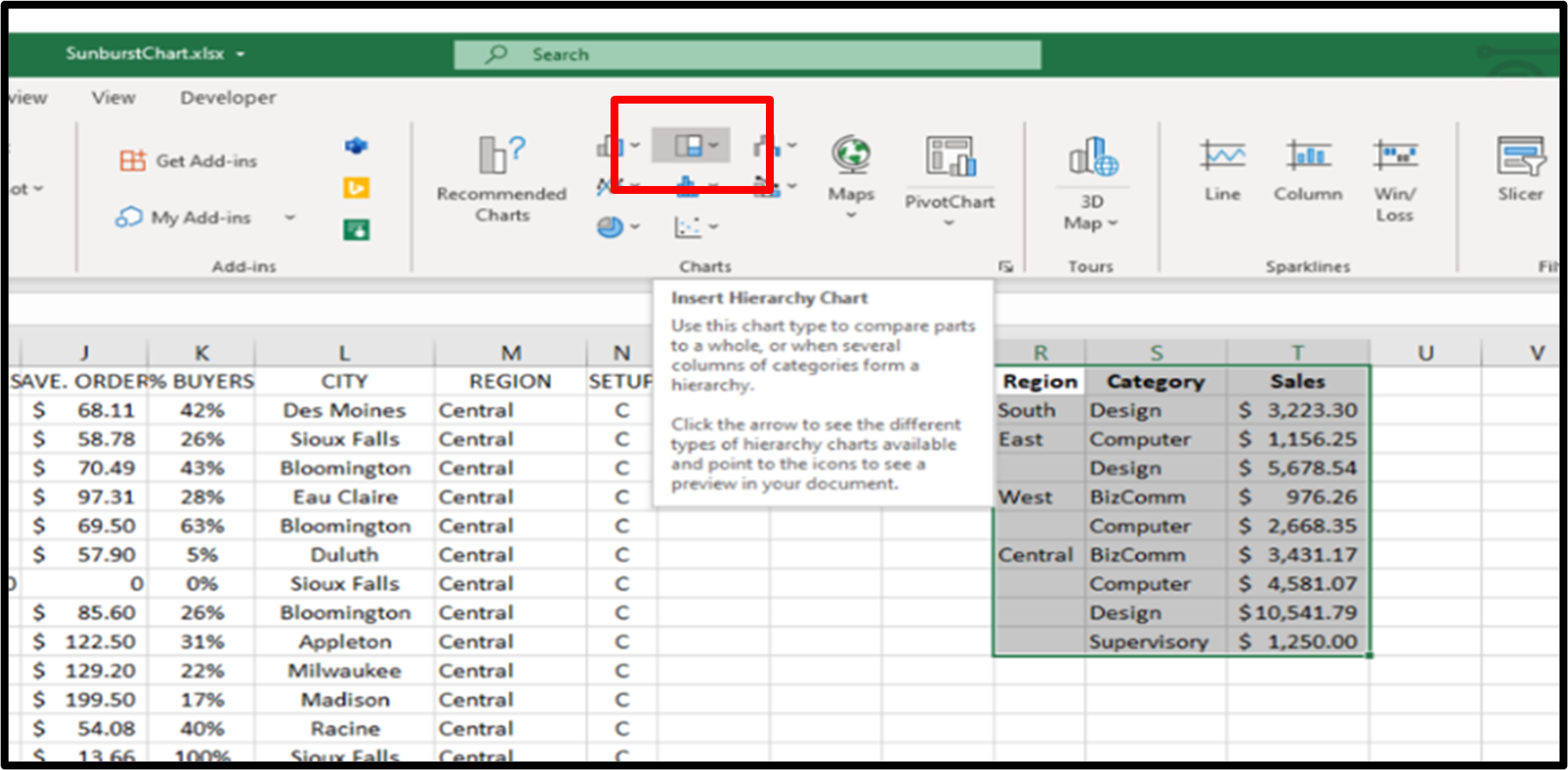
Step 3: Select Sunburst chart type.
When the Hierarchy chart type sub menu appears notice the two types: Treemap and Sunburst. Treemap is the subject of another tutorial.
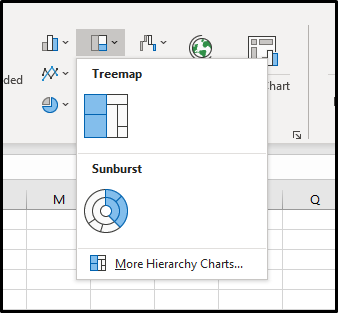
Result: Your Sunburst Chart will appear on your worksheet
You will now see your area chart appear in your worksheet. Now you can start adding chart elements and formatting to your chart. Continue reading for more details on adding chart elements and chart formatting.
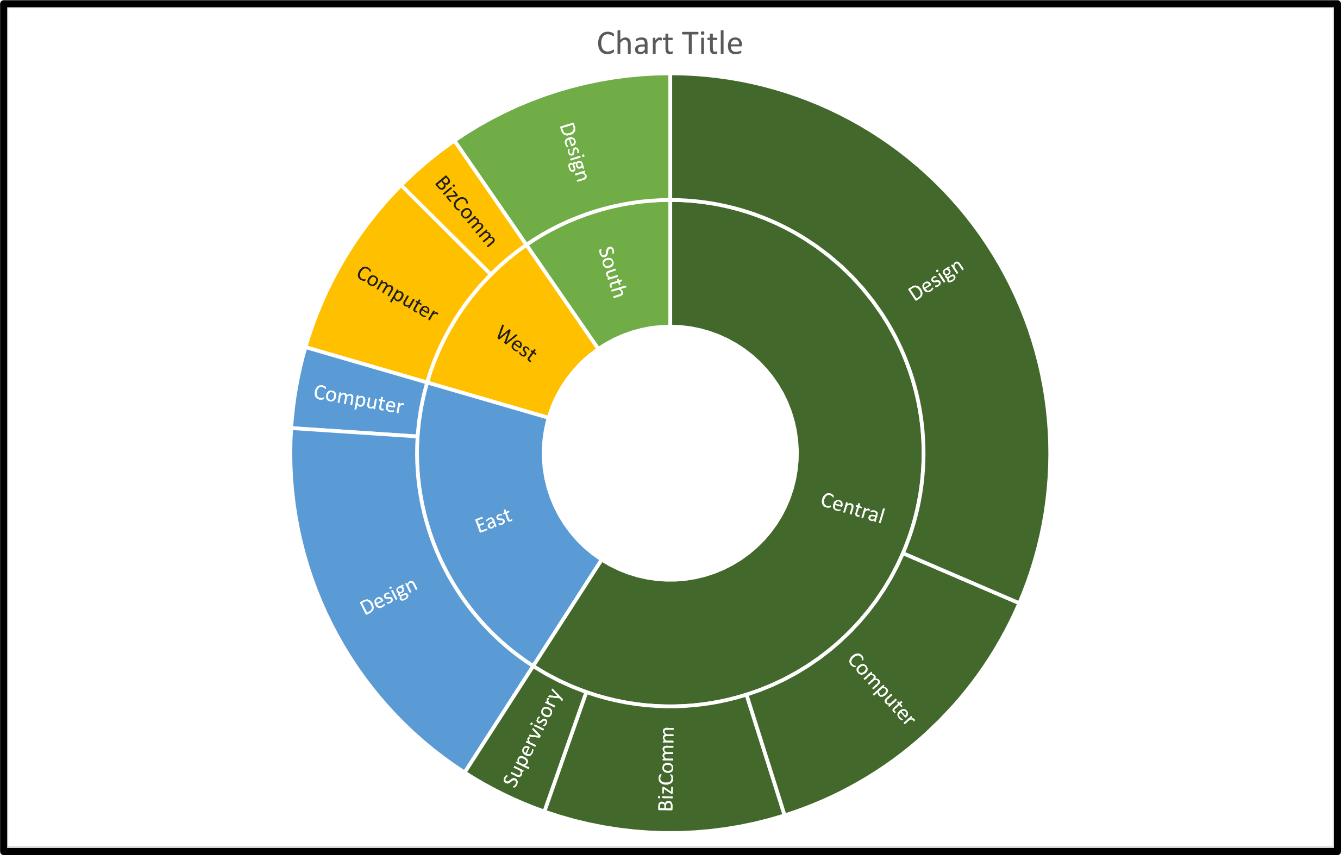
How to Add Chart Elements to a Sunburst chart in Excel
Step 1: Click on a blank area of the chart.
Use the cursor to click on a blank area on your chart. Make sure to click on a blank area in the chart. The border around the entire chart will become highlighted. Once you see the border appear around the chart, then you know the chart editing features are enabled.
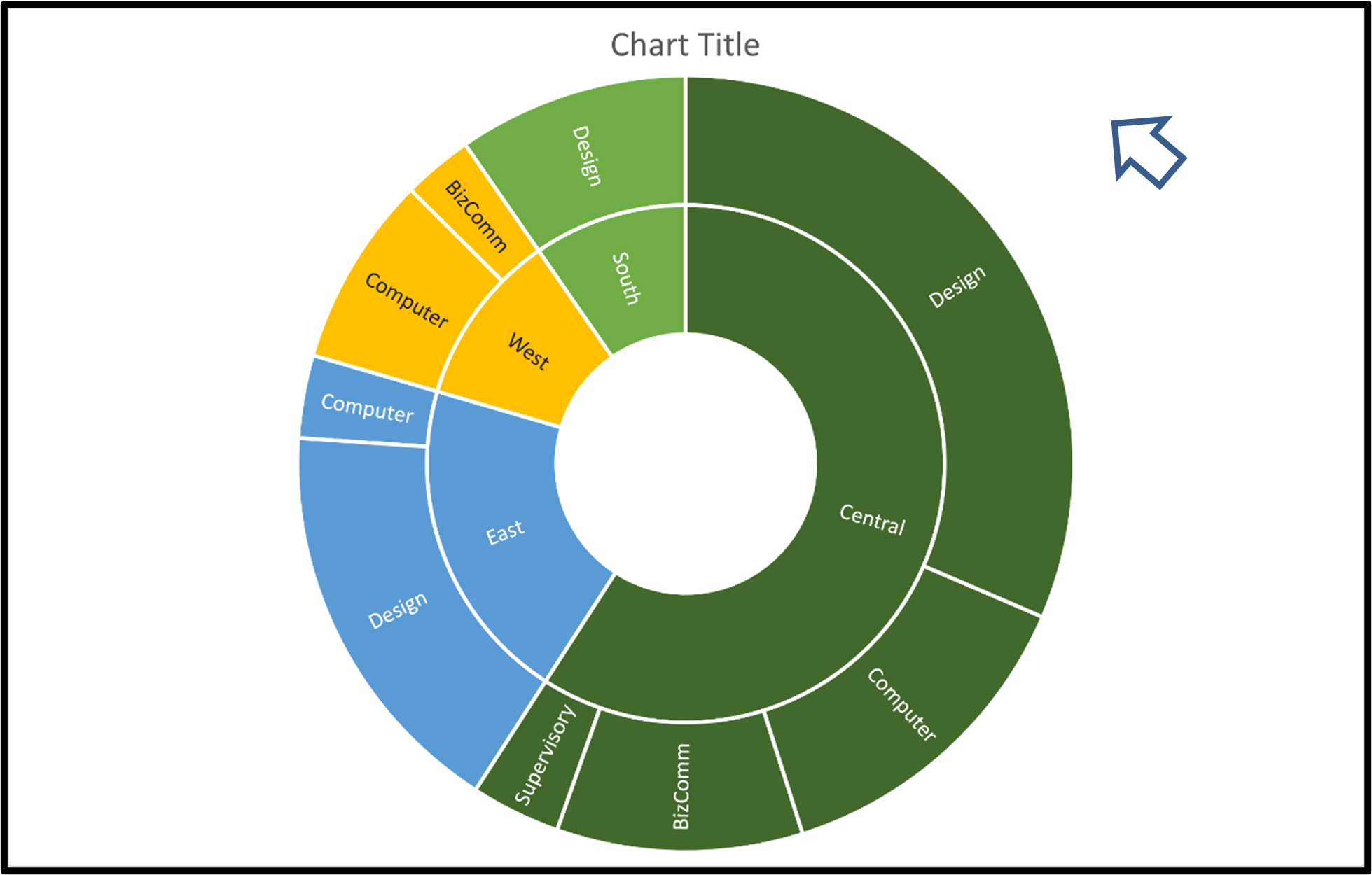
Step 2: Click on the Chart Elements button next to the chart
Once the chart name area is highlighted, you will see the Chart Elements button next to upper right hand side of the chart. The button looks like a plus sign. Doing this will open the Chart Elements window.
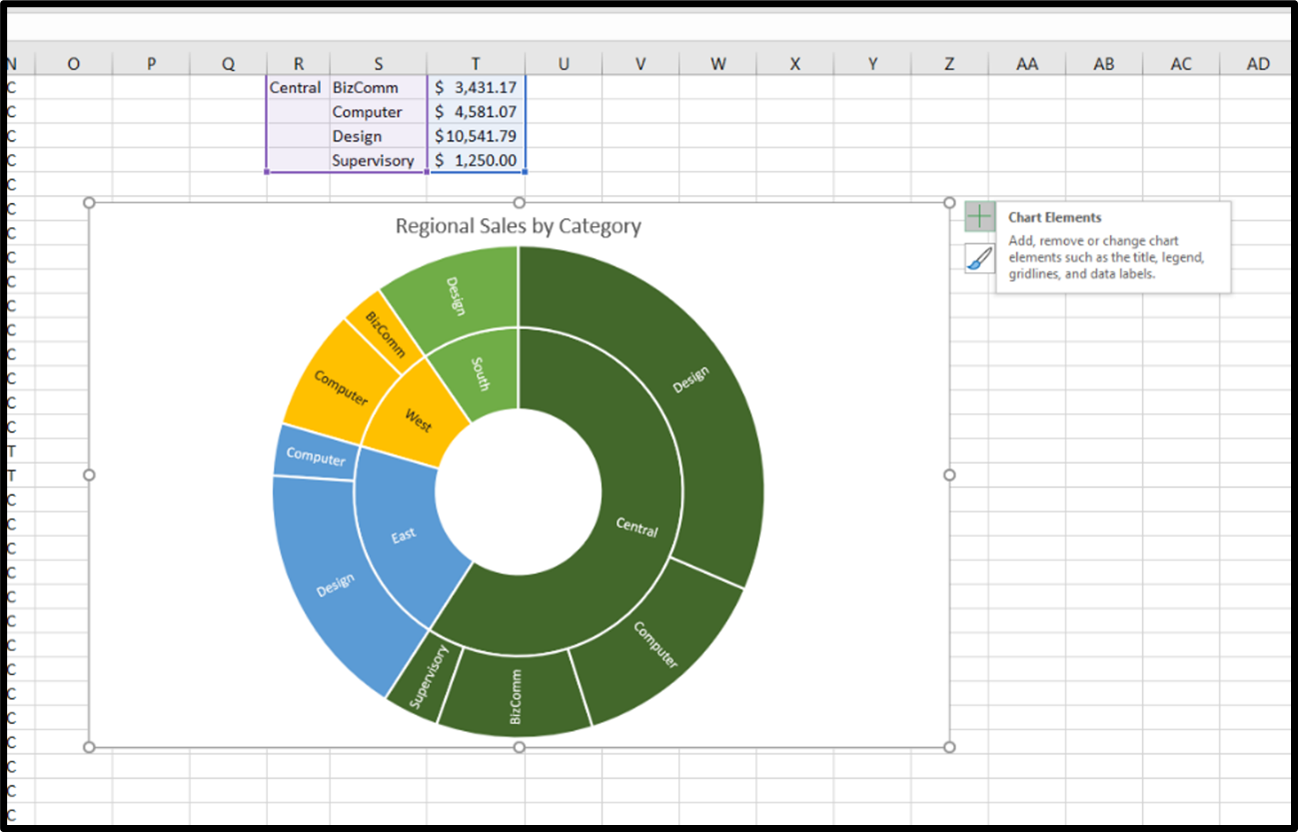
Step 3: Check the Chart Elements you would like to add from the Chart Elements window
Once you have opened the Chart Elements window, you will see a number of items you can select to add to your chart. Check the Chart Elements you would like to display and they will appear on your chart. You can click on the arrow next to each Chart Element option for some additional formatting options.
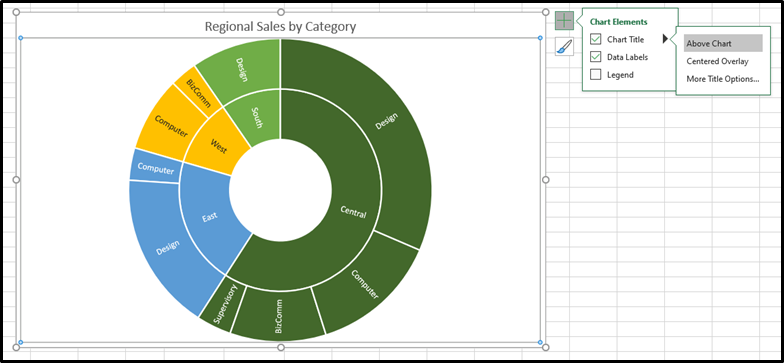
Here are the available chart elements for a Sunburst Chart:
- Chart Title
- Data Labels
- Legend
Each of these chart elements can be formatted in a variety of ways. Please see our other tutorials on how to add and format each chart element.
How to Format a Sunburst chart in Excel
Step 1: Right-Click on a blank area of the chart
Use the mouse to right-click on a blank area on your chart. On the menu that appears select the Format Chart Area option.
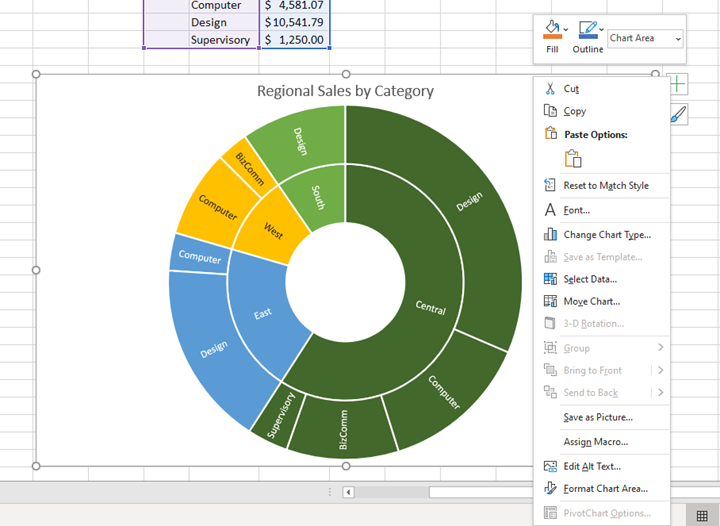
Step 2: Select the Format Chart Area option
On the menu that appears select the Format Chart Area option. Doing this will open the Format Chart Area panel on the right side of the workbook.
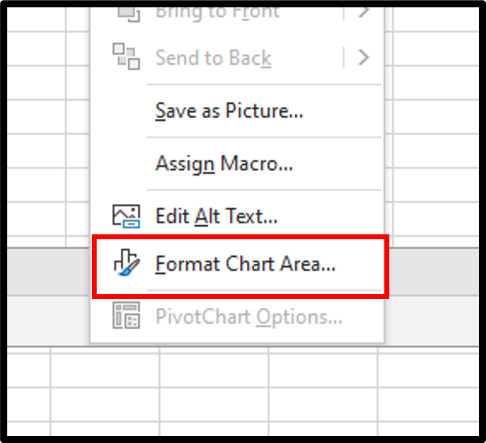
Step 3: Use the Format Chart Area panel to make changes to the appearance of your chart
Once you have opened the Format Chart Area panel, you will see a number of items you can modify on your chart. Use these features to create a custom look for your Sunburst chart.
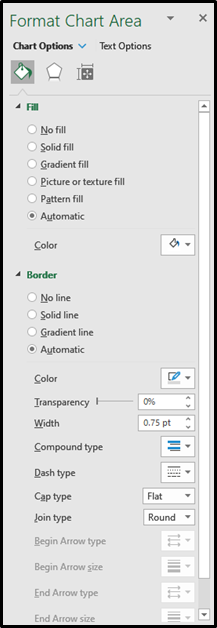
Here are the available chart elements for a Sunburst Chart:
- Fill
- Border
- Shadow
- Glow
- Soft Edges
- 3-D Format
- Size
- Properties
Please note: You can also right click on any of your chart elements and open a separate formatting panel for that particular item. The Format Chart Area panel will be the one you want to use when formatting the main structure of the chart.
Topic #13
How to Make a Histogram Chart in Excel
Thanks for checking out this tutorial. If you need additional help, you can check out some of our other free Excel Chart tutorials, or consider taking an Excel training class with one of our professional trainers.