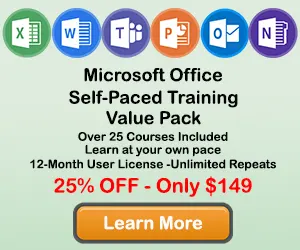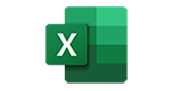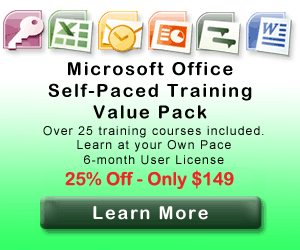How to Add Axis Labels to a Chart in Excel
When creating a chart in Excel, you may want to add a axis labels to your chart so the users can undertand the information contained in the chart. This tutorial will teach you how to add and format Axis Lables to your Excel chart.
Step 1: Click on a blank area of the chart
Use the cursor to click on a blank area on your chart. Make sure to click on a blank area in the chart. The border around the entire chart will become highlighted. Once you see the border appear around the chart, then you know the chart editing features are enabled.
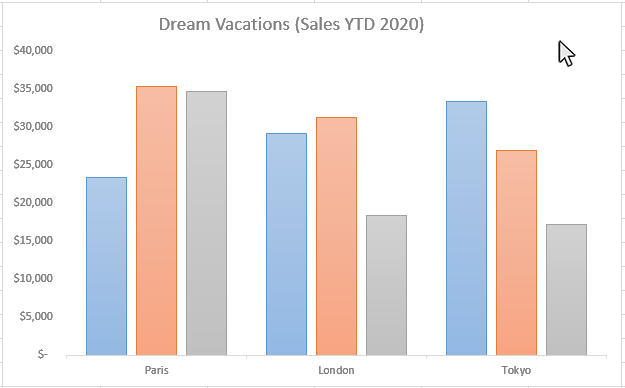
Step 2: Click on the Chart Elements button next to the chart
Once the chart name area is highlighted, you will see the Chart Elements button next to upper right hand side of the chart. The button looks like a plus sign. Doing this will open the Chart Elements window.
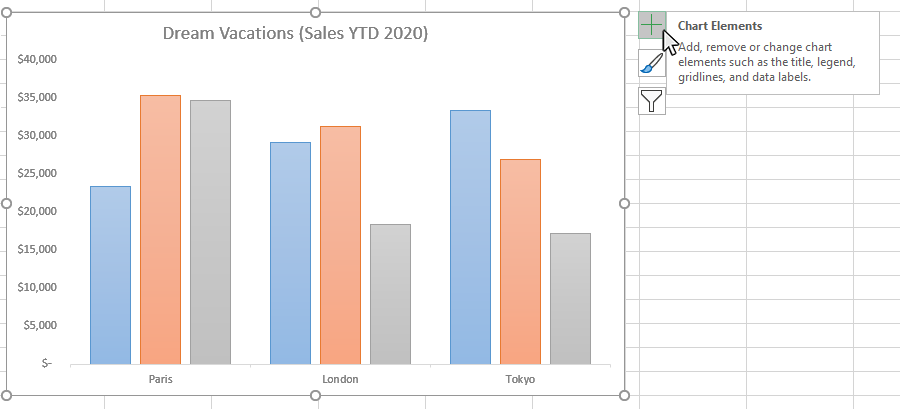
Step 3: Select Axis Titles from the Chart Elements window
Once you have opened the Chart Elements window, you will see a number of items you can select to add to your chart. Check the Axis Titles option on the Chart Elements window and Axis Titles will appear on your chart. You can click on the arrow next to the Axis Titles option for some additional axis title formatting options.
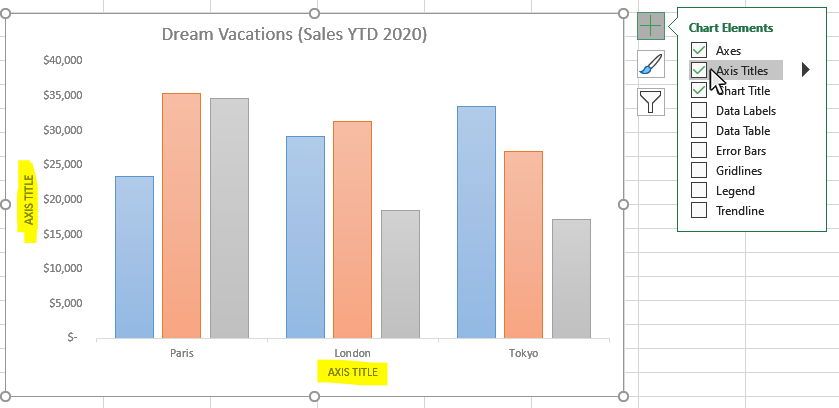
Step 4: Type in the Values for the Axis Titles
Once you have turn on the Axis Titles option, you type in a value for each axis title. Double-Click on the horizontal or vertical axis title and then you can type in an appropriate name for that chart axis.
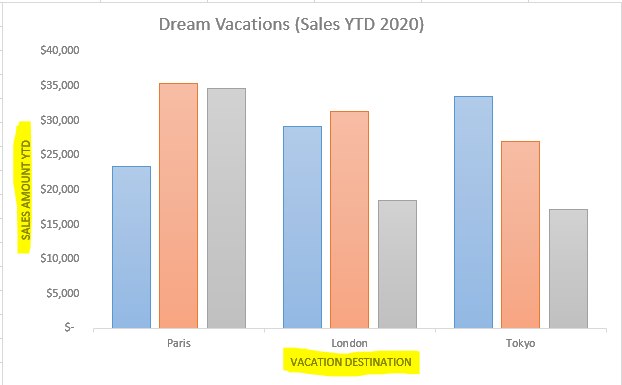
Step 5: Format your Axis Titles
You can open the Format Axis Titles panel to access a number of formatting options for your chart axis titles. Click on the arrow to the right of the Legend checkbox on the Chart Elements window and you will see the "More Options" button. Click on this button and the Format Axis Titles panel will appear on the right side of the worksheet.
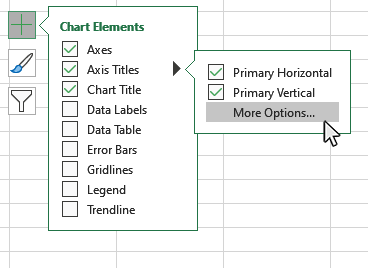
This is a list of some of the Axis Title formatting options available on the Format Axis Titles panel:
- Fill
- Border
- Shadow
- Glow
- Soft Edges
- Alignment
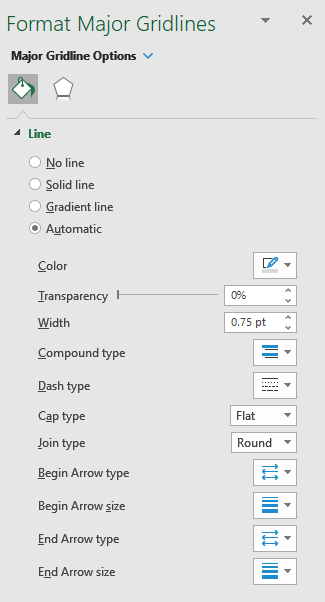
Step 6: How to Turn off Axis Titles
If you want to turn off your axis titles, open the Chart Elements window and uncheck the Axis Titles option. You can also go into the Axis Titles sub-menu and just turn off the horizontal or vertical axis title if you wish, and leave the other one active.
Topic #10
How to Data Tables in Excel Charts
Thanks for checking out this tutorial. If you need additional help, you can check out some of our other free Excel Chart tutorials, or consider taking an Excel class with one of our professional trainers.
Guide Topics
- How to Make a Chart or Graph in Excel
- How to Change the Chart Type in Excel
- How to Move and Resize Charts in Excel
- How to Change the Chart Style in Excel
- How to Add a Title to a Chart in Excel
- How to Add a Legend to a Chart in Excel
- How to Add and Remove Gridlines in Excel
- How to Add Axis Labels to a Chart in Excel
- How to Make Data Tables in Excel
- How to Filter Charts in Excel
- How to Make Trendlines in Excel Charts
- How to Make Dual Axis Charts in Excel
- How to Create Chart Templates in Excel
- How to Create Sparklines in Excel
- What Types of Chart Does Excel Offer?