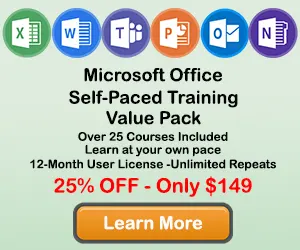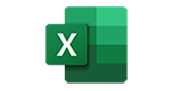How to Add a Legend to a Chart in Excel
When creating a chart in Excel, you may want to add a legend to your chart so the users better undertand the information contained in the chart. This tutorial will teach you how to add and format a legend on your Excel chart.
Step 1: Click on a blank area of the chart
Use the cursor to click on a blank area on your chart. Make sure to click on a blank area in the chart. The border around the entire chart will become highlighted. Once you see the border appear around the chart, then you know it is ready to be changed.
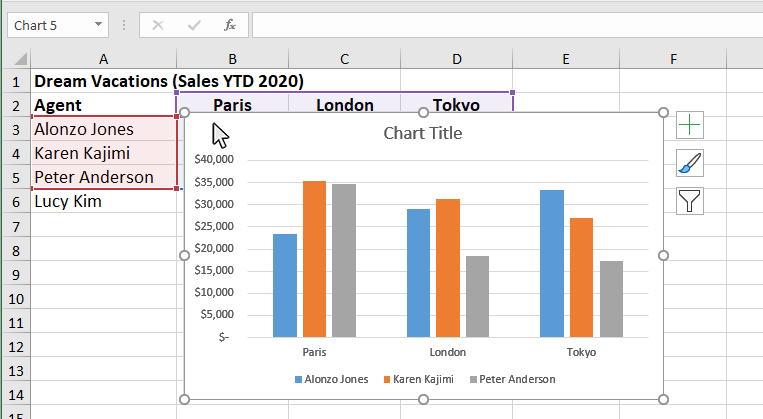
Step 2: Click on the Chart Elements button next to the chart
Once the chart name area is highlighted, you will see the Chart Elements button next to upper right hand side of the chart. The button looks like a plus sign. Doing this will open the Chart Elements window.
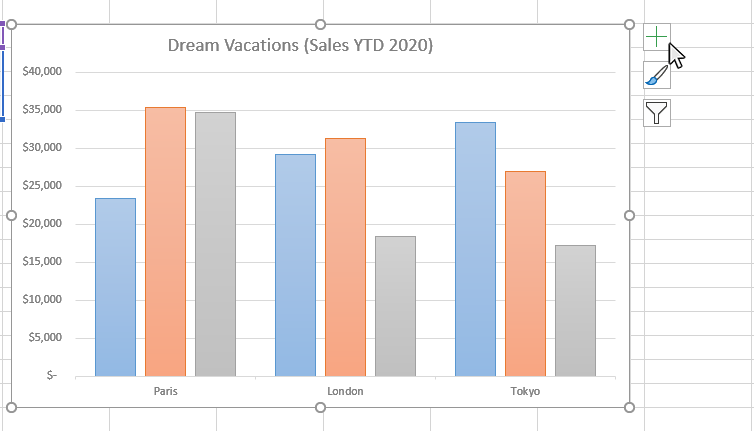
Step 3: Select Legend from the Chart Elements window
Once you have opened the Chart Elements window, you will see a number of items you can select to add to your chart. Check the Legend option on the Chart Elemnts window and a Legend will appear on your chart. You can click on the arrow next to the Legend for some additional placement options for the legend.
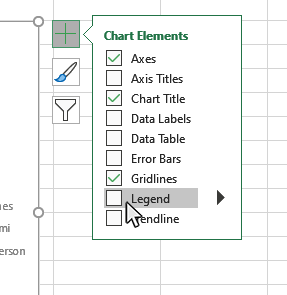
Step 4: Position the Legend on your Chart
Once you have turn on the Legend option, you can place the legend at various positions on the chart. Click on the arrow to the right of the Legend checkbox on the Chart Elements window and you will see options for the legend placement on the chart. You are able to position your chart Legend in the following ways:
- Right
- Left
- Top
- Bottom
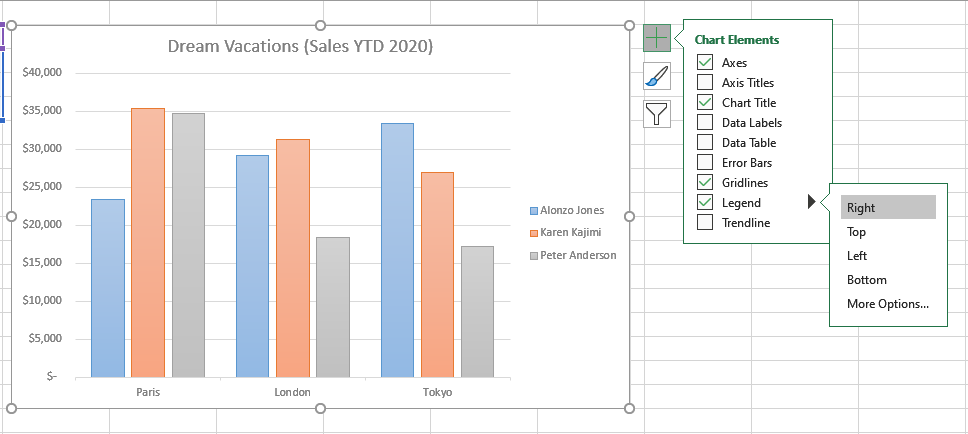
Step 5: Format your Chart Legend
You can open the Format Legend panel to access a number of formatting options for your chart Legend. Click on the arrow to the right of the Legend checkbox on the Chart Elements window and you will see the "More Options" button. Click on this button and the Format Legend panel will appear.
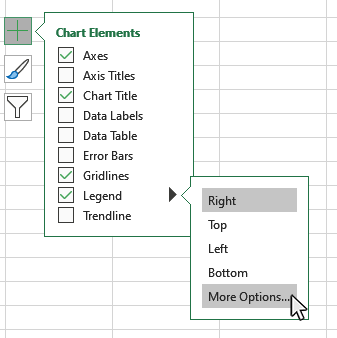
This is a list of some of the Legend formatting options available on the Format Legend panel:
- Legend Fill
- Legend Borders
- Legend Shadow
- Legend Glow
- Legend Soft Edges
- Text Fill
- Text Outline
- Text Shadow
- Text Glow
- Text Soft Edges
- Text Box Formatting
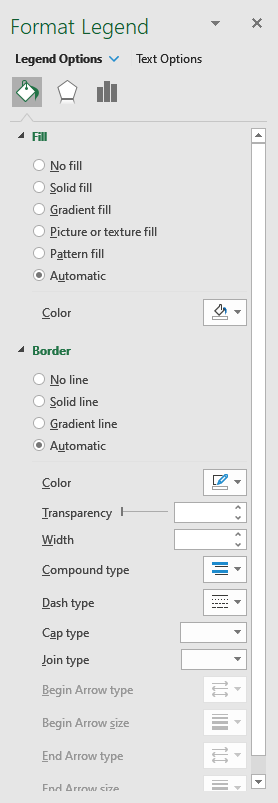
Topic #7
How to Add and Remove Gridlines in Excel Charts
Thanks for checking out this tutorial. If you need additional help, you can check out some of our other free Excel Chart tutorials, or consider taking an Excel class with one of our professional trainers.