Search For Courses
Shopping Cart
Your cart is empty.
Your cart is empty.
Level up your Photoshop skills in this comprehensive On-Demand course.

Learn from Professional Instructors and move forward in your field with industry-aligned Photoshop training.
All of our On-Demand Classes were developed by professional instructors to provide you with a comprehensive learning experience.
How it works is once you register for an On-Demand course we will activate your course and send you instructions on how to access your training. You will have full access to your course during your license period and be able to review the material as much as you want during that time.
We offer On-Demand topics from different vendors in addition to our own courses, so the activation process is slightly different based on who offers the course. All instructions will be emailed upon class activation.
Please check the course description to find prerequisite information.
| Click Class Title for Dates and Details | Days | Course Fee |
|---|---|---|
| Adobe Photoshop Core Skills: Level 1 | 2 | $795 |
| Adobe Photoshop Core Skills: Level 2 | 3 | $795 |
As part of our commitment to supporting learners at every stage, we’re working to develop a library of free Photoshop tutorials designed to help you tackle common tasks and workflows. We understand that not every situation calls for a full course, so these resources offer quick, practical guidance to help you get the job done efficiently.
| Course Title (Click For Details) | Course Fee |
|---|---|
| Adobe Photoshop On-Demand Complete (Levels 1 & 2) | $495 |








Our On-Demand classes are developed by professional instructors and provide you with a quality learning experience.
Our courses are all designed for the students to have hands-on interaction throughout the course.
On-Demand classes are significantly less expensive than our live-instructor options.
You are busy, we get it. Our On-Demand classes are available 24/7 so you can learn when it is convenient for you.
We offer affordable financing options for all of our courses to make sure cost is not a barrier to your progress.
Have a team to train? We offer discounted pricing for our On-Demand courses. Contact us for a quote.
Benefits of On-Demand Training Include:
Adobe Photoshop On-Demand Complete (Levels 1 & 2)
SAVE 10% FOR A LIMITED TIME
Here’s what professionals and teams across the country are saying about their experience with Business Computer Skills
This was the class I needed. The instructor Jeff took his time and made sure we understood each topic before moving to the next. He answered all of our questions, and I don’t know about the rest of the students, but was very pleased with this experience.
Amanda T.,
Yale New Haven Hospital
| Click Class Title for Dates and Details | Days | Course Fee |
|---|---|---|
| Adobe Photoshop Core Skills: Level 1 | 2 | $795 |
| Adobe Photoshop Core Skills: Level 2 | 3 | $795 |
As part of our commitment to supporting learners at every stage, we’re working to develop a library of free Photoshop tutorials designed to help you tackle common tasks and workflows. We understand that not every situation calls for a full course, so these resources offer quick, practical guidance to help you get the job done efficiently.
| Course Title (Click For Details) | Course Fee |
|---|---|
| Adobe Photoshop On-Demand Complete (Levels 1 & 2) | $495 |
Benefits of Group Training Include: