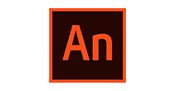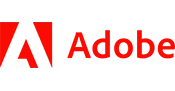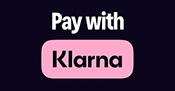Course Details
The Adobe Acrobat DC Advanced course is designed for experienced Acrobat users looking to take their Acrobat skills to the next level. Students will learn to create documents for commercial printing, convert technical documents to PDF, create interactive PDF forms, enhance PDFs and view content over a variety of platforms.
The course will cover the following topics:
- Create and manage PDF documents
- Customize the Acrobat Pro DC workspace
- Create PDFs from technical documents.
- Enhance PDF documents
- Create interactive PDF forms.
- Finalize PDF files for commercial printing.
The course will cover the following topics:
- Navigate the Animate CC Environment
- Creating Graphics and Text
- Creating and Editing Symbols.
- Animating Symbols
- Classic Tweening.
- Publishing
From Animate Level 1 Class
Getting Acquainted
Starting Adobe Animate CC and Opening a File
Understanding Document Types
Getting to Know the Workspace
Working with the Library Panel
Understanding the Timeline
Organizing Layers in a Timeline
Working with the Properties Panel
Working with the Tools Panel
Undoing Steps in Animate
Previewing Your Movie
Modify the Content and Stage
Saving Your Movie.
Creating Graphics and Text
Getting Started
Understanding Strokes and Fills
Creating Shapes
Making Selections
Editing Shapes
Working with Gradient and Bitmap Fills
Working with Variable-Width Strokes
Working with Swatches and Tagged Swatches
Creating Curves
Working with Transparency to Create Depth
Being Expressive with the Paint Brush
Creating and Editing Text
Aligning and Distributing Objects
Converting and Exporting Art
Creating and Editing Symbols
Getting Started
Importing Adobe Illustrator Files
About Symbols
Creating Symbols
Importing Adobe Photoshop Files
Editing and Managing Symbols
Changing the Size and Position of Instances
Changing the Color Effect of an Instance
Understanding Display Options
Applying Filters for Special Effects
Positioning Objects in 3D Space
Animating Symbols
Getting Started
About Animation
Understanding the Project File
Animating Position
Changing the Pacing and Timing
Animating Transparency
Animating Filters
Animating Transformations
Changing the Path of the Motion
Swapping Tween Targets
Creating Nested Animations
Easing
Frame-by-Frame Animation
Animating 3D Motion
Exporting Your Final Movie
Classic Tweening
Getting Started
Working with Classic Tweens
Motion Guides for Classic Tweens
Copying and Pasting Tweens
Classic Tween Eases
Graphic Symbols
Publishing
Understanding Publishing
Publishing for HTML5
Publishing a Desktop Application
From Animate Level 2 Class
Advanced Motion Tweening
About the Motion Editor
Understanding the Project File
Adding Motion Tweens
Editing Property Curves
Viewing Options for the Motion Editor
Copying and Pasting Curves
Adding Complex Eases
Controlling the Camera
Animating Camera Moves
Getting Started
Working with the Camera
Creating Depth
Attaching Layers to the Camera for Fixed Graphics
Exporting Your Final Movie
Animating Shapes and Working with Masks
Getting Started
Animating Shapes
Understanding the Project File
Creating a Shape Tween
Changing the Pace
Adding More Shape Tweens
Creating a Looping Animation
Working with Shape Hints
Previewing Animations with Onion Skinning
Animating Color
Creating and Working with Masks
Animating the Mask and Masked Layers
Easing a Shape Tween
Natural and Character Animation
Getting Started
Natural Motion and Character Animation
with Inverse Kinematics
Creating a Walk Cycle
Disabling and Constraining Joints
Adding Poses
Inverse Kinematics with Shapes
Simulating Physics with Springiness
Creating Interactive Navigation
Getting Started
About Interactive Movies
ActionScript and JavaScript
Creating Buttons
Preparing the Timeline
Creating Destination Keyframes
Navigating the Actions Panel
Add JavaScript Interactivity
with the Actions Panel Wizard
Creating a Home Button
Playing Animation at the Destination
Animated Buttons
Working with Sound and Video
Getting Started
Understanding the Project File
Working with Sounds
Understanding Video
Working with Adobe Media Encoder CC
Understanding Encoding Options
Playback of External Video in Your Project
Adding a Video Without Playback Controls
Publishing
Understanding Publishing
Converting to HTML5 Canvas
Publishing for HTML5
Publishing a Desktop Application
Publishing to Mobile Devices
Next Steps
Please check the course description to find prerequisite information.
Available 24/7
Professional Instruction
Free Training Materials

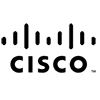




Testimonials
This was the class I needed.
The instructor Jeff took his time and made sure we understood each topic before moving to the next. He answered all of our questions, and I don't know about the rest of the students, but was very pleased with this experience.
I finally understand how to use Excel.
-Amanda T (Yale New Haven Hospital).
Great class!
We were able to cover a lot of information in one day without getting overwhelmed.
-Maria R (Microsoft).
Free Repeats
Learn At Your Pace
No Travel
Professional Instruction
Affordable Pricing
Group Discounts