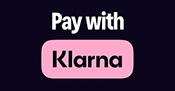Course Details
The CompTIA A+ Certification - On-Demand course is designed for students that want to earn their CompTIA A+ certification. The class covers items for the 220-1001 - Core 1 and 220-1002 - Core 2 exams.
CompTIA A+ is credential earned to qualify students for entry level positions in IT technical support and IT operations positions including: Support Specialist, Field Service Technician, Desktop Support Analyst, and Help Desk Tier 2 Support. CompTIA A+ is the industry standard for launching IT careers into today's digital world, and is regularly updated by IT experts to ensure that it validates core skills and abilities demanded in the modern workplace.
Topics covered in the course include:
- Installation and configuration of PC system unit components and peripheral devices.
- Installation, configuration, and troubleshooting display and multimedia devices.
- Installation, configuration, and troubleshooting storage devices.
- Installation, configuration, and troubleshooting internal system components.
- Explain network infrastructure concepts.
- Configuration and troubleshooting network connections.
- Implementing client virtualization and cloud computing.
- Supporting and troubleshooting laptops.
- Supporting and troubleshooting mobile devices.
- Installation, configuration, and troubleshooting print devices.
Exam Prep Software: All CompTIA classes offered include access to web-based practice exams. CompTIA certification exams are very rigorous and challenging. By studying after the class and using these practice exams, students will greatly improve Their chances of passing the actual certification exam the first time.
Exam Pass Guarantee: All of the CompTIA certification classes we sell come with an Exam Pass Guarantee from the training provider. To receive the exam voucher students will need to take the Practice Test provided, and achieve and 85% or better in Certification Mode, prior to the release of the exam voucher. The practice test is typically ordered the first day of class and emailed to each student. Once the student emails exam@onlc.com with proof of the 85% or better, the exam voucher will be released to them within 24 hours. Should you fail on the first attempt, you will be provided a second voucher (up to 3 vouchers total per exam). However, should you decide to not take the practice exam or to take the exam without first achieving the 85% in certification mode, the Exam Pass is null and void. Please read through the: Exam Pass Guarantee for all the details.
Target Student: This course is ideal for students who have basic computer user skills and who are interested in earning a job as an entry-level IT technician. This course is also designed for individuals that seeking the CompTIA A+ certification and want to prepare for the CompTIA A+ Core 1 220-1101 and Core 1 220-1102 Certification Exams.
Section 01 - IT Professional Soft Skills
Troubleshooting and Problem Identification
Troubleshooting Steps
Problem Analysis and Potential Causes
Documentation Resources
Communication and Professionalism
Section 02 - Safety for You and Computer Components
Common IT Tools
Electrostatic Discharge
Handling Components
Personal Safety
High Voltage
Ergonomics
Environmental Waste
Section 03 - System Component Overview
Processors and CPUs
Power Supplies
Storage Devices
Adapter Cards
BIOS/CMOS
Chips
Input and Output Devices
Ports
Section 04 - Understanding Motherboards
Motherboard Chipsets
Front and Side Panels
Cache Memory
RAM Slots
BIOS Chip
Expansion Slots
Connectors and Ports
Section 05 - Understanding Processors
Data Bus
Architecture
Chip Packaging
Processor Sockets
Intel and Non-Intel Chips
Additional Core Processors
Installing a Processor
Section 06 - Understanding Types of Memory
Understanding Types of Memory - RAM
Understanding Types of Memory - ROM
Error Checking Memory
Single- and Double-sided Memory
Installing and Upgrading Memory
Section 07 - Understanding BIOS and CMOS
BIOS and Upgrades
Understanding (CMOS)
Hard Drives
Optical Drives
RAM Memory
Speeds and Ports
Advanced Settings
Section 08 - Hard Drives and Storage Devices
Hard Disks
IDE Devices
Demo - Installing IDE Devices
Small Computer System Interface
Removable Storage
Section 09 - Power Supplies and Voltage
Power Supplies
Power Supply Uses
Power Consumption
Power Connections
Section 10 - Ports, Cables, and Connectors
Cables
Ribbon Cables
Coaxial Cables
Twisted Pair
Fiber
Cable Orientation and Cable Types
Male and Female Connections
DB-15
RJ-11
RJ-45
Universal Serial Bus (USB) Connections
Type-A
Type-B
Mini-B
External Cables
Types of Adapters and Converters
VGA
DVI Cables
HDMI Cables
Audio Cables
USB Cables and Thunderbolt USB
Computer Power Cords
Section 11 - Input and Output Devices
Video Adapters
Video Standards
Video Card Features
Video Connectors
Installing Video Cards
Types of Displays
Display Features
Multiple Displays
Troubleshooting Displays
Soundcards
Section 12 - Managing Printers
Types of Printers
Laser Printers
Inkjet Printers
Dot Matrix Printers
Multifunction Printers
Cloud-based Printers
Thermal Printers
Printer Parts
Printer Connections
Installing Printers
Printer Troubleshooting
Section 13 - Mobile Devices, Multimedia, and Laptop Computers
Laptop Components
Laptop Operations
Battery Types
Battery Handling
Improving Battery Performance
Standby and Sleep Modes
AC Adapters
LCD Panel Displays
Keyboards and Keys
Troubleshooting Laptops
Section 14 - Preventive Maintenance
Preventive Tasks
Preventive Maintenance Tools - Outside
Preventive Maintenance Tools - Inside
Common Issues
Section 15 - Troubleshooting Procedures
Common Screws
Software Tools
Troubleshooting
What to Look for
Audible Codes
Visible Codes
What to Look for - Drives and Processors
What to Look for - External Parts
Section 16 - Operating Systems
Operating Systems
Big 3 - Windows, Linux, and Mac
Applications
Windows Versions
Windows 10 Overview
Linux
Mac
Operating System Versions
Paging Memory
Choosing a Filesystem
The Registry
Tools and Configuration Utilities
Security and Maintenance
Windows Security
System
Power Options
Storage Spaces
Computer Drives
Configuration
Remote Assistance
Files
Installation and Upgrades for Windows
Installation
Section 17 - Managing Files
Common Executable File Extensions
Common Application File Extensions
Common Compression File Extensions
Common System File Extensions
Graphic File Extensions
Miscellaneous Files
Questions
File Attributes
Encryption
Setting Attributes
Command Prompts
Section 18 - Applications Utility, Troubleshooting, and Optimization
Installing, Removing, and Repairing Applications
Windows Compatibility Modes
Optimizing the Windows Environment
Performance Monitors
Virtual Memory
Troubleshooting Utilities
System Configuration Utility
Computer Management
Error Codes
Section 19 - Configuring Device Drivers
Changing Device Settings
Updating Drivers
Removing Device Drivers
Plug-and-Play Devices
Device Failure
Section 20 - Networking and Wireless Connections
Peer-to-Peer
Server Networks
Topology
Bus
Star
Ring
Network Protocols
Networking Devices
Ways to Network a Computer
Wireless Communications
Securing Routers
Installing a Network Adapter
Troubleshooting Networks
Section 21 - Recovering Systems and Disaster Recovery
Disaster Recovery
Booting into Safe Mode
Emergency Repair
Backup and Restore
Recovery Methods
Preventive Maintenance
Section 22 - Cloud Computing
Overview
Benefits and Risks
Deployment Models
Cloud Characteristics
Planning
Cloud Computing Technologies
Architecture
Infrastructure
Cloud Models
Virtualization
Security
Section 23 - Security Fundamentals
Types of Attackers
Types of Attacks
Malware
Physical Security
Authentication
Multifactor Authentication
Data Protection
Data Backups
Prevention Methods
Security Controls
System Hardening
Please check the course description to find prerequisite information.
Available 24/7
Exam Pass Guarantee
Free Training Voucher

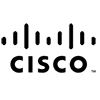




Testimonials
This was the class I needed.
The instructor Jeff took his time and made sure we understood each topic before moving to the next. He answered all of our questions, and I don't know about the rest of the students, but was very pleased with this experience.
I finally understand how to use Excel.
-Amanda T (Yale New Haven Hospital).
Great class!
We were able to cover a lot of information in one day without getting overwhelmed.
-Maria R (Microsoft).
Free Repeats
Learn At Your Pace
No Travel
Professional Instruction
Affordable Pricing
Group Discounts