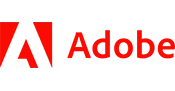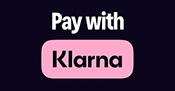Course Details
Course Description:
The Adobe Illustrator CC Core Skills: Level 2 course is designed for advanced level Illustrator users. The class will build upon the Level 1 course topics to help students design professional level illustrations in Illustrator CC and optimize their workflow. Students should be familiar with the topics covered in the Level 1 course before taking this course. Each section of the class will include challenging practice files.
The course is always upgraded to latest version of CC as soon as Adobe published new training materials for that version. This normally happens 2-4 months after the version release.
The course will cover the following topics:
- Using Shapes to Create Artwork for a Postcard
- Editing and Combining Shapes and Paths
- Transforming Artwork
- Creating an Illustration with the Drawing Tools
- Using Color to Enhance Signage
- Adding Type to a Poster
- Organizing Your Artwork with Layers
- Gradients, Blends and Patterns
- Using Brushes to Create a Poster
- Exploring Creative Uses of Effects and Graphic Styles
- Creating Artwork for a T-Shirt
- Using Illustrator CC with Other Adobe Applications
- Exporting Assets
Use Shapes to Create Artwork for a Postcard
Using the Shaper tool
Drawing shapes with the Shaper tool
Punching and combining shapes with the Shaper tool
Use Image Trace
Editing and Combining Shapes and Paths
Create a compound path
Combining shapes
Using the Shape Builder tool
Combining objects Use Pathfinder effects
Create the trailer
Reshaping a path
Use the Width tool
Finishing up the illustration
Transforming Artwork
Use Puppet Warp
Create an Illustration with the Drawing Tools
Combining curves and straight lines
Create artwork with the Pen tool
Drawing a coffee cup
Drawing with the Curvature tool
Editing curves
Reflecting the spoon shape
Use Color to Enhance Signage
Create and saving a tint of a color
Converting colors
Copying appearance attributes
Create a color group
Creative inspiration with the Color Guide panel
Editing a color group in the Edit Colors dialog box
Editing colors in artwork
Assigning colors to your artwork
Using Live Paint
Create a Live Paint group
Painting with the Live Paint Bucket tool
Modifying a Live Paint group
Adding Type to a Poster
Create columns of text
Reshaping type objects
Create and applying text styles
Create and applying a paragraph style
Editing a paragraph style
Create and applying a character style
Editing a character style
Warping text
Reshaping text with a preset envelope warp
Editing the envelope warp
Organizing Your Artwork with Layers
Collecting into a new layer
Duplicating layer content
Pasting layers
Applying appearance attributes to layers
Create a clipping mask
Gradients, Blends and Patterns
Starting the lesson
Using gradients
Applying a linear gradient to a fill
Editing a gradient
Saving a gradient
Adjusting a linear gradient fill
Applying a linear gradient to a stroke
Editing a gradient on a stroke
Applying a radial gradient to artwork
Editing the colors in the radial gradient
Adjusting the radial gradient
Applying gradients to multiple objects
Adding transparency to gradients
Using blended objects
Create a blend with specified steps
Modifying a blend
Create and editing a smooth color blend
Painting with patterns
Applying an existing pattern
Create your own pattern
Applying your pattern
Editing your pattern
Use Brushes to Create a Poster
Starting the lesson
Using brushes
Use Calligraphic brushes
Applying a Calligraphic brush to artwork
Drawing with the Paintbrush tool
Editing paths with the Paintbrush tool
Editing a brush
Removing a brush stroke
Use Art brushes
Applying an existing Art brush
Create an Art brush Use a raster image
Editing an Art brush
Use Bristle brushes
Changing Bristle brush options
Painting with a Bristle brush
Use Pattern brushes
Create a Pattern brush
Applying a Pattern brush
Editing the Pattern brush
Using the Blob Brush tool
Drawing with the Blob Brush tool
Merging paths with the Blob Brush tool
Editing with the Eraser tool
Exploring Creative Uses of Effects and Graphic Styles
Starting the lesson
Use the Appearance panel
Editing appearance attributes
Adding another stroke and fill to artwork
Adding another stroke and fill to text
Reordering appearance attributes
Use live effects
Applying an effect
Editing an effect
Styling text with a Warp effect
Editing text with a Warp effect
Applying the Offset Path effect
Applying a Photoshop effect
Using 3D effects
Use graphic styles
Applying an existing graphic style
Create and applying a graphic style
Updating a graphic style
Applying a graphic style to a layer
Scaling strokes and effects
Create Artwork for a T-Shirt
Starting the lesson
Using symbols
Use existing Illustrator symbol libraries
Editing a symbol
Using dynamic symbols
Create a symbol
Duplicating symbols
Replacing symbols
Breaking a link to a symbol
Using Creative Cloud libraries
Adding assets to CC libraries
Use library assets
Updating a library asset
Use Illustrator CC with Other Adobe Applications
Starting the lesson
Combining artwork
Placing image files
Placing an image
Transforming a placed image
Cropping an image
Placing a Photoshop image with Show Import Options
Placing multiple images
Masking images
Applying a simple mask to an image
Editing a clipping path (mask)
Masking an object with text
Create an opacity mask
Editing an opacity mask
Using image links
Finding link information
Embedding and unembedding images
Replacing a linked image
Packaging a file
Create a PDF
Export Assets
Starting the lesson
Create Pixel-Perfect Drawings
Aligning new artwork to the pixel grid
Aligning existing artwork to the pixel grid
Export artboards and assets
Export artboards
Export assets
Create CSS from your design
Setting up your design for generating CSS
Using character styles and CSS code
Using graphic styles and CSS code
Copying CSS
Export CSS
Please check the course description to find prerequisite information.
We offer live-instructor group training classes for your team.
Upskill your team from the comfort of your office or online.
Benefits of Group Training Include:
- Experienced Professional Instructor Trains Your Team
- Content Focused On Your Team's Needs
- Convenient Scheduling and Class Setup
- Significant Per/Student Cost Savings
- Online, On-Site and Blended Options Available
Virtual Live Instructor
Financing Available
Free Repeat

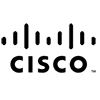




Testimonials
This was the class I needed.
The instructor Jeff took his time and made sure we understood each topic before moving to the next. He answered all of our questions, and I don't know about the rest of the students, but was very pleased with this experience.
I finally understand how to use Excel.
-Amanda T (Yale New Haven Hospital).
Great class!
We were able to cover a lot of information in one day without getting overwhelmed.
-Maria R (Microsoft).
Public Class Schedule
Instructor led training is a cost effective and convenient learning platform for busy professionals. Most courses are available at over 300 locations nationwide and Online.
The classes are taught via the RCI method by professionally certified instructors, and are usually limited to 12 or less students. Each student receives a training manual and practice problems, along with a free course retake. Click here to learn more about Instructor Led Training
Below is a list of upcoming Illustrator Instructor Led Class Dates:
We offer private Illustrator group training services for organizations looking to upskill their team members with a live-instructor.
Training options include:
Learn more about how Illustrator Private Group Training from Business Computer Skills can help your team.