Search For Courses
Shopping Cart
Your cart is empty.
Your cart is empty.
Master Illustrator fundamentals and create stunning vector artwork from scratch.
The Adobe Illustrator Core Skills: Level 1 course introduces students to the Illustrator interface and foundational tools for creating vector-based artwork.
The class will cover the following topics:This course is ideal for beginners or self-taught users seeking a strong foundation in Illustrator, including PC and Mac users on Adobe CC or CS6 platforms.

Learn from Professional Instructors and move forward in your field with industry-aligned Illustrator training.
All of our Public Classes are taught by a virtual live instructor. How it works is a live instructor conducts the class from a remote location regardless if you attend at one of the local training centers or if you attend remotely.
For of Private Group Training classes we can arrange to have the instructor conduct the class live at your location. Need Group Training?
Please check the course description to find prerequisite information.
| Click Class Title for Dates and Details | Days | Course Fee |
|---|---|---|
| Adobe Illustrator Core Skills: Level 2 | 3 | $795 |
| Adobe CC Graphic Design Bootcamp | 5 | $1995 |
As part of our commitment to supporting learners at every stage, we’re working to develop a library of free Illustrator tutorials designed to help you tackle common tasks and workflows. We understand that not every situation calls for a full course, so these resources offer quick, practical guidance to help you get the job done efficiently.
| Course Title (Click For Details) | Course Fee |
|---|---|
| Adobe Illustrator On-Demand Complete (Levels 1 & 2) | $495 |








Learn with experienced professionally certified trainers that are subject matter experts.
You have the option to retake this class one time within a year of your original class date.
Our courses are all designed for the students to have hands-on interaction throughout the course.
Learn a local training center, or as a Remote Attendee from your home or office.
We use Official Training Materials and Labs when available to ensure you have the most up to date training.
You are busy, we get it. Our classes are regularly scheduled to give you a number of convenience training options.
We offer affordable financing options for all of our courses to make sure cost is not a barrier to your progress.
Have a team to train? We offer On-Site, Blended and Online Private Group Training services.
Getting professional training is one of the fastest ways to improve your skills and marketability.
Benefits of Virtual Live-Instructor Training Include:
Adobe Illustrator Core Skills: Level 1
SAVE 10% FOR A LIMITED TIME
| Course Title | Dates | Times | Location | Fee |
|---|---|---|---|---|
| Adobe Illustrator Core Skills: Level 1 | 12/22/2025 – 12/23/2025 | 10:00AM-4:45PM EST | Local/Remote | $795.00 |
| Click Class Title for Dates and Details | Days | Course Fee |
|---|---|---|
| Adobe Illustrator Core Skills: Level 2 | 3 | $795 |
| Adobe CC Graphic Design Bootcamp | 5 | $1995 |
As part of our commitment to supporting learners at every stage, we’re working to develop a library of free Illustrator tutorials designed to help you tackle common tasks and workflows. We understand that not every situation calls for a full course, so these resources offer quick, practical guidance to help you get the job done efficiently.
| Course Title (Click For Details) | Course Fee |
|---|---|
| Adobe Illustrator On-Demand Complete (Levels 1 & 2) | $495 |
Benefits of Group Training Include:
Illustrator certifications are a powerful way to validate your Illustrator skills, and gain recognition as a trusted expert in the field. Whether you're an individual looking to boost your career or an organization investing in team development, our courses are designed to help you earn these industry-recognized credentials.
» View All Illustrator CertificationsLet us help you or your team get certified and stay competitive.
Certification Overview CompTIA A+ (Core 1 & Core 2) – V15 equips students with the practical skills required to install, configure, secure, and troubleshoot today’s devices and operating systems in business environments.
Topics Include:
Target Audience Aspiring IT Support Specialists & Help Desk Technicians Field/Service Desk Technicians & Desktop Support Staff Junior Systems/Network Support roles and Career Changers entering IT
learn more →Certification Overview CompTIA A+ (Core 1 & Core 2) – V15 equips students with the practical skills required to install, configure, secure, and troubleshoot today’s devices and operating systems in business environments.
Topics Include:
Target Audience Aspiring IT Support Specialists & Help Desk Technicians Field/Service Desk Technicians & Desktop Support Staff Junior Systems/Network Support roles and Career Changers entering IT
learn more →This certification is aimed at professionals who have advanced skills in AutoCAD and have experience working on more complex projects. It is typically recommended for those with around 400 hours of real-world experience.
Key areas covered:
Autodesk introduced an expert-level certification to cater to professionals who are highly skilled in AutoCAD and involved in more specialized, complex tasks like 3D modeling, parametric design, and custom workflows.
Key areas covered:
These certifications help individuals and professionals stand out in the job market by proving their expertise in AutoCAD to employers. Autodesk often updates its certification paths, so it’s always a good idea to check their official site or authorized training centers for the most current information.
learn more →Here’s what professionals and teams across the country are saying about their experience with Business Computer Skills
This was the class I needed. The instructor Jeff took his time and made sure we understood each topic before moving to the next. He answered all of our questions, and I don’t know about the rest of the students, but was very pleased with this experience.
Amanda T.,
Yale New Haven Hospital