
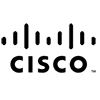




Available AutoCAD Instructor-Led Courses
Available AutoCAD On-Demand Courses
Virtual Live Instructor
Financing Available
Free Repeat
We offer private group training services for organizations looking to upskill their team members with a live-instructor.
Training options include:
Learn more about how Private Group Training from Business Computer Skills can help your team.
AutoCAD FAQ
What is AutoCAD
AutoCAD is a software application developed by Autodesk, used primarily for computer-aided design (CAD) and drafting. It enables users to create 2D and 3D designs, technical drawings, and models. AutoCAD is widely utilized in industries such as architecture, engineering, construction, manufacturing, product design, and many others for the precise drafting and modeling of objects and spaces.
Business Computer Skills offers AutoCAD training classes nationwide and online.
1. History and Development
- Release: AutoCAD was first introduced in 1982 by Autodesk and was one of the first CAD programs to run on personal computers, especially IBM PCs. Prior to AutoCAD, CAD systems were mainly available only on mainframe or minicomputers.
- Evolution: Over the years, AutoCAD has gone through many updates to expand its functionality, improve performance, and offer more user-friendly features. It has adapted from a simple 2D drafting tool into a comprehensive CAD solution that now includes advanced 3D modeling capabilities, parametric design, and integration with other design software.
2. Key Features and Capabilities
2D Drafting and Documentation
AutoCAD's original strength lies in its robust 2D drafting capabilities, allowing users to create detailed and precise drawings, such as:
- Floor plans, elevations, and sections for buildings.
- Mechanical parts, engineering schematics, and circuit diagrams.
- Topographical maps and site plans.
- Diagrams for electrical systems and wiring layouts.
Key features include:
- Precision drawing tools: Lines, arcs, circles, polylines, hatching, etc.
- Annotations: Adding text, dimensions, and labels to drawings.
- Layer management: Organizing drawing elements into layers for easier visibility and editing.
- Block creation: Creating reusable symbols or components to streamline repetitive tasks.
- Layouts and viewports: Managing how designs are displayed and printed in different scales on sheets.
3D Modeling
AutoCAD provides 3D modeling tools that allow users to create three-dimensional representations of objects. 3D models can be used for visualization, simulations, and manufacturing. Key 3D features include:
- Solid modeling: Users can create 3D objects by defining solid shapes such as cubes, spheres, cones, etc.
- Surface modeling: Creating complex surfaces with greater flexibility and smoother transitions between different shapes.
- Mesh modeling: Used to create complex organic forms and detailed surfaces, particularly in product design.
- Rendering: Users can apply materials, lighting, and shadows to their 3D models to create photo-realistic renderings.
- Parametric modeling: With parametric design, objects are linked with constraints, and changes to one part of the model automatically adjust related components, enhancing design accuracy.
Customization and Extensibility
AutoCAD is highly customizable, allowing users to modify and extend its functionality based on specific needs:
- LISP and VBA scripting: Users can automate tasks and add custom commands through programming.
- Tool palettes: Users can organize tools and commands they use frequently for easier access.
- Add-ons and plugins: The Autodesk App Store offers a wide range of add-ons that can expand AutoCADís functionality for specific industries or workflows.
3. Industries and Applications
AutoCAD is used across various industries, each applying its capabilities in different ways:
Architecture, Engineering, and Construction (AEC)
- Architects use AutoCAD for designing and documenting building projects. They draft plans, elevations, sections, and construction details.
- Civil engineers use it for designing infrastructure projects such as roads, bridges, and sewer systems.
- Structural engineers use AutoCAD to design frameworks for buildings and structures.
Mechanical Engineering
- Mechanical engineers use AutoCAD to draft parts, machine components, assemblies, and manufacturing tools. Itís used to generate precise 2D layouts or create 3D models to simulate assemblies and identify design problems before manufacturing.
Electrical Engineering
- Electrical engineers use AutoCAD to design wiring diagrams, electrical schematics, control systems, and other circuit layouts.
Interior Design
- Interior designers use AutoCAD to create 2D and 3D designs of interior spaces, including floor plans, furniture layouts, and material applications.
Manufacturing and Product Design
- Industrial designers and product engineers utilize AutoCAD to create detailed models of products ranging from small electronic devices to large machinery. 3D designs can be sent directly to manufacturing equipment such as CNC machines or 3D printers.
4. File Formats and Compatibility
AutoCAD uses several file formats for storing its data:
- DWG: The primary file format for AutoCAD, used to store 2D and 3D design data. Itís widely used and can be shared between other CAD software.
- DXF (Drawing Exchange Format): A more open format developed for compatibility with other CAD programs.
- DWF (Design Web Format): A format used for sharing designs, allowing users to view and print AutoCAD files without needing the full software.
- PDF: AutoCAD can export drawings as PDF files for easy sharing.
AutoCAD is also compatible with other Autodesk products and integrates well with Building Information Modeling (BIM) tools such as Revit, Inventor, and Fusion 360.
5. Platforms and Versions
- AutoCAD for Desktop: The traditional version is available for Windows and macOS.
- AutoCAD LT: A lighter, more affordable version with limited 3D capabilities and no automation or customization options.
- AutoCAD Web and Mobile: These versions allow users to view, edit, and create drawings on the go, either via a web browser or mobile apps.
6. User Interface and Workflow
AutoCAD's interface is designed to maximize productivity:
- Command Line: An essential tool for entering commands quickly using keyboard shortcuts or full command names.
- Ribbon and Toolbars: A customizable ribbon interface groups similar tools together, making it easier to access drawing commands.
- Workspaces: Users can switch between different workspaces tailored for specific tasks, such as drafting, 3D modeling, or annotation.
7. Advantages of AutoCAD
- Precision and accuracy: AutoCAD offers tools for highly accurate drafting and modeling, which are essential for engineering and architectural work.
- Versatility: It is adaptable to many fields, from architectural design to mechanical drafting.
- Widespread use: DWG is a widely recognized format, making it easy to share and collaborate with other professionals.
8. Disadvantages of AutoCAD
- Cost: AutoCAD licenses can be expensive, though Autodesk offers subscription-based pricing to make it more affordable.
- Complexity for beginners: Its vast number of features and options can make it intimidating for beginners.
- 2D focus in some industries: While 3D capabilities have improved, AutoCAD is still primarily used for 2D drafting, and more specialized 3D software may be preferred for complex modeling.
9. Learning AutoCAD
Learning AutoCAD typically involves:
- Understanding the interface and becoming familiar with basic commands.
- Learning precision tools such as grids, snaps, and object constraints to ensure accuracy.
- Training resources: Autodesk offers a range of tutorials, webinars, and certification programs, and there are numerous third-party resources like YouTube tutorials, online courses, and textbooks.
AutoCAD Certifications Available in 2024
As of 2024, AutoCAD certifications are provided by Autodesk to validate the skills and proficiency of professionals using their software. The certifications are divided into two main categories:
1. Autodesk Certified User (ACU) - AutoCAD
This certification is designed for individuals who are new to AutoCAD and want to demonstrate basic proficiency. It is suited for students, educators, and individuals who want to enter the design field.
- Key areas covered:
- Basic drawing and editing techniques
- Advanced object manipulation
- Layer management
- Layouts, views, and annotation tools
- Dimensioning and hatching
- Outputting drawings (print, plot, export)
2. Autodesk Certified Professional (ACP) - AutoCAD
This certification is aimed at professionals who have advanced skills in AutoCAD and have experience working on more complex projects. It is typically recommended for those with around 400 hours of real-world experience.
- Key areas covered:
- Drawing objects, editing, and organizing objects
- Advanced annotation techniques (hatch patterns, annotations)
- Creating and managing reusable content (blocks, symbols)
- Managing layouts and viewports
- Output formats and publishing files
- Working with external references (Xrefs) and data linking
- Using AutoCAD's productivity tools (parametric constraints, sheet sets)
3. Autodesk Certified Expert (ACE) - AutoCAD (New)
Autodesk introduced an expert-level certification to cater to professionals who are highly skilled in AutoCAD and involved in more specialized, complex tasks like 3D modeling, parametric design, and custom workflows.
- Key areas covered:
- 3D modeling and design
- Collaboration workflows with external data sets
- Customizing AutoCAD using scripts and macros
- Advanced rendering techniques
- Interoperability with other Autodesk products
These certifications help individuals and professionals stand out in the job market by proving their expertise in AutoCAD to employers. Autodesk often updates its certification paths, so itís always a good idea to check their official site or authorized training centers for the most current information.
Jobs that Use AutoCAD
1. Architects
- Role: Design buildings and structures.
- Usage: Create floor plans, elevations, and detailed drawings for construction projects.
2. Civil Engineers
- Role: Design and oversee construction of infrastructure projects (roads, bridges, etc.).
- Usage: Drafting roadways, bridges, utilities, and drainage systems.
3. Mechanical Engineers
- Role: Design mechanical systems and products.
- Usage: Create 3D models, parts, and assembly designs for machines and mechanical systems.
4. Electrical Engineers
- Role: Design electrical systems (wiring, circuit boards, etc.).
- Usage: Draft schematics for electrical installations, including power and lighting systems.
5. Drafters (CAD Technicians)
- Role: Create detailed technical drawings based on engineering designs.
- Usage: Convert ideas into detailed schematics and blueprints using AutoCAD.
6. Interior Designers
- Role: Design interior spaces of buildings.
- Usage: Create floor plans, furniture layouts, and detailed interior designs.
7. Surveyors
- Role: Measure and map land, often for construction or legal purposes.
- Usage: Create topographical maps and layout plans using AutoCAD to aid in construction and legal documentation.
8. Urban Planners
- Role: Plan the development of urban areas.
- Usage: Design layouts for cities and neighborhoods, incorporating infrastructure and zoning.
9. Industrial Designers
- Role: Design consumer products like appliances, furniture, and cars.
- Usage: Use AutoCAD to create prototypes, product designs, and manufacturing specifications.
10. Manufacturing Engineers
- Role: Design manufacturing processes and systems.
- Usage: Draft factory layouts, equipment positioning, and assembly lines.
11. Marine Engineers
- Role: Design ships and other marine vessels.
- Usage: Create detailed schematics for ship structures, propulsion systems, and marine equipment.
12. Set Designers (Film/TV)
- Role: Design sets for film, television, and theater productions.
- Usage: Create detailed plans and layouts for set construction.
We offer live-instructor group training classes for your team.
Upskill your team from the comfort of your office or online.
Benefits of Group Training Include:
- Experienced Professional Instructor Trains Your Team
- Content Focused On Your Team's Needs
- Convenient Scheduling and Class Setup
- Significant Per/Student Cost Savings
- Online, On-Site and Blended Options Available
Alexandria Location FAQ
Alexandria is an interesting place. Here is some information to help you learn more about Alexandria
Ten Interesting Facts about Alexandria, VA
- Colonial Roots – Founded in 1749, Alexandria is one of the oldest U.S. cities. Address: N/A; Distance: N/A
- Historic Waterfront – Its waterfront has been a key trade and travel hub since colonial times. Address: N/A; Distance: N/A
- Presidential Ties – Many U.S. presidents have connections to Alexandria. Address: N/A; Distance: N/A
- Architectural Gems – The city features well-preserved 18th- and 19th-century buildings. Address: N/A; Distance: N/A
- Cultural Diversity – A melting pot of cultures and communities for centuries. Address: N/A; Distance: N/A
- Art Scene – Home to numerous art galleries and cultural festivals. Address: Various; Distance: N/A
- River Access – The Potomac River has shaped its commerce and recreation. Address: N/A; Distance: N/A
- Historic District – Old Town is a National Historic Landmark District. Address: N/A; Distance: N/A
- Literary Legacy – Alexandria has inspired many writers and artists over the years. Address: N/A; Distance: N/A
- Community Pride – The city is known for its active historical preservation efforts. Address: N/A; Distance: N/A
Ten Fun Things to Do in Alexandria, VA
- Old Town Alexandria Walk – Stroll through cobblestone streets full of history. Address: King St, Alexandria, VA 22314; Distance: 1.0 miles
- George Washington Masonic National Memorial – Tour this impressive monument and museum. Address: 911 Washington St, Alexandria, VA 22314; Distance: 0.8 miles
- Stabler-Leadbeater Apothecary Museum – Discover America's medical history. Address: 1933 N Royal St, Alexandria, VA 22314; Distance: 1.2 miles
- Waterfront Park – Enjoy river views and scenic walks along the Potomac. Address: 120 N Union St, Alexandria, VA 22314; Distance: 0.5 miles
- Carlyle House Historic Park – Visit a 18th-century mansion with guided tours. Address: 121 Callahan Dr, Alexandria, VA 22304; Distance: 1.5 miles
- Alexandria Archaeology Museum – See artifacts from the city's rich past. Address: 1600 Duke St, Alexandria, VA 22314; Distance: 0.9 miles
- Scottish American Society – Learn about local Scottish heritage in a historic venue. Address: 1100 Royal Ln, Alexandria, VA 22314; Distance: 1.0 miles
- Alexandria Waterfront Farmers Market – Browse fresh local produce and crafts. Address: 119 S Union St, Alexandria, VA 22314; Distance: 0.7 miles
- Artisan Alley – Discover local galleries and artisan shops. Address: 1500 King St, Alexandria, VA 22314; Distance: 1.2 miles
- Freedom Theatre – Enjoy community-driven plays and live performances. Address: 218 N Washington St, Alexandria, VA 22314; Distance: 0.6 miles
Ten Restaurants near 2121 Eisenhower Avenue, Suite 200, Alexandria, VA 22314
- Adams Eatery – Contemporary American dishes in a chic setting. Address: 2130 Eisenhower Ave, Alexandria, VA 22314; Distance: 0.1 miles
- Old Town Bistro – Classic fare served in a historic atmosphere. Address: 2100 Washington St, Alexandria, VA 22314; Distance: 0.3 miles
- Riverfront Grill – Enjoy fresh seafood with a view of the Potomac. Address: 2150 King St, Alexandria, VA 22314; Distance: 0.2 miles
- Cafe Alexandria – A cozy spot for coffee, pastries, and light bites. Address: 2095 Eisenhower Ave, Alexandria, VA 22314; Distance: 0.1 miles
- Capital Flavors – Global cuisine with locally sourced ingredients. Address: 2175 Duke St, Alexandria, VA 22314; Distance: 0.4 miles
- Heritage Diner – A modern twist on traditional American comfort food. Address: 2125 Washington St, Alexandria, VA 22314; Distance: 0.2 miles
- Vine & Table – A stylish venue for small plates and wines. Address: 2140 Eisenhower Ave, Alexandria, VA 22314; Distance: 0.1 miles
- Market Street Cafť – Fresh, seasonal dishes in a vibrant atmosphere. Address: 2160 Market St, Alexandria, VA 22314; Distance: 0.3 miles
- Blue Ridge Grill – A taste of the Appalachian region in every dish. Address: 2110 Eisenhower Ave, Alexandria, VA 22314; Distance: 0.2 miles
- Capital Comforts – Enjoy hearty meals in a relaxed setting. Address: 2180 Duke St, Alexandria, VA 22314; Distance: 0.4 miles
Ten Hotels near 2121 Eisenhower Avenue, Suite 200, Alexandria, VA 22314
- Alexandria Grand Hotel – Upscale accommodations in a historic building. Address: 2200 Eisenhower Ave, Alexandria, VA 22314; Distance: 0.2 miles
- Old Town Inn – Boutique lodging with personalized service. Address: 2110 King St, Alexandria, VA 22314; Distance: 0.1 miles
- Riverside Suites – Modern rooms with river views. Address: 2155 Washington St, Alexandria, VA 22314; Distance: 0.3 miles
- Capital Comfort Hotel – Convenient and comfortable for business travelers. Address: 2120 Eisenhower Ave, Alexandria, VA 22314; Distance: 0.0 miles
- Heritage Lodge – Historic charm paired with modern amenities. Address: 2185 Duke St, Alexandria, VA 22314; Distance: 0.3 miles
- Metro Inn – A stylish urban retreat near key attractions. Address: 2090 Eisenhower Ave, Alexandria, VA 22314; Distance: 0.2 miles
- Beacon Hotel – Contemporary rooms in a landmark building. Address: 2165 King St, Alexandria, VA 22314; Distance: 0.3 miles
- Cityview Suites – Enjoy panoramic city views from every room. Address: 2205 Washington St, Alexandria, VA 22314; Distance: 0.4 miles
- Comfort Inn Alexandria – Reliable lodging with modern conveniences. Address: 2135 Eisenhower Ave, Alexandria, VA 22314; Distance: 0.1 miles
- Urban Retreat Hotel – A blend of classic style and contemporary comfort. Address: 2170 Duke St, Alexandria, VA 22314; Distance: 0.2 miles
Below is a list of local libraries in the area that may also provide computer training near Alexandria, Virginia:
Alexandria Library - Special Collections-Local History
717 Queen Street
Alexandria, VA 22314
703-746-1706
Alexandria Library - Special Collections-Local History
Alexandria Library - Kate Waller Barrett Branch
717 Queen Street
Alexandria, VA 22314
703-746-1703
Alexandria Library - Kate Waller Barrett Branch
Alexandria Library - Ellen Coolidge Burke Branch
4701 Seminary Road
Alexandria, VA 22304
703-746-1704
Alexandria Library - Ellen Coolidge Burke Branch
Sherwood Regional Library
2501 Sherwood Hall Ln.
Alexandria, VA 22306
703-765-3645
Sherwood Regional Library
Martha Washington Library
6614 Fort Hunt Road
Alexandria, VA 22307
703-768-6700
Martha Washington Library
Kingstowne Library
6500 Landsdowne Centre
Alexandria, VA 22315
703-339-4610
Kingstowne Library
We offer live-instructor group training classes for your team.
Upskill your team from the comfort of your office or online.
Benefits of Group Training Include:
- Experienced Professional Instructor Trains Your Team
- Content Focused On Your Team's Needs
- Convenient Scheduling and Class Setup
- Significant Per/Student Cost Savings
- Online, On-Site and Blended Options Available
Learn AutoCAD from a Professional Instructor and take your skills to the next level
AutoCAD is a professional computer computer-assisted drafting and design software appliaction. AutoCAD is used to produce 2D and 3D blueprints and engineering plans for architectural, engineering and construction projects.
Business Computer Skills offers a variety of AutoCAD training classes in Alexandria, VA. Get the professional training you need to take your AutoCAD skills to the next level.
Whether you want to learn AutoCAD basics, or become a master of creating professional quality AutoCAD drafts, we have the right course for you.
Learn How To:
- AutoCAD Basics
- Understanding the AutoCAD workspace and user interface
- Using basic drawing, editing, and viewing tools
- Organizing drawing objects on layers
- Inserting reusable symbols (blocks)
- Preparing a layout to be plotted
- Adding text, hatching, and dimensions
- Using advanced editing and construction techniques
- Adding parametric constraints to objects
- Creating local and global blocks
- Setting up layers, styles, and templates
- Attaching External References

Hands On
Professional Trainers
Convenient Scheduling
Small Class Sizes
Affordable Courses
Authorized Content
Testimonials
This was the class I needed.
The instructor Jeff took his time and made sure we understood each topic before moving to the next. He answered all of our questions, and I don't know about the rest of the students, but was very pleased with this experience.
I finally understand how to use Excel.
-Amanda T (Yale New Haven Hospital).
Great class!
We were able to cover a lot of information in one day without getting overwhelmed.
-Maria R (Microsoft).
Alexandria, VA Location Details
We hold our AutoCAD instructor-led training classes for the Alexandria area at the following location:
Alexandria Training Center
Alexandria, VA
This location also serves the following areas around Alexandria, Virginia:
Additional AutoCAD autocadTraining Locations in Virginia
Below is a list of local libraries in the area that may also provide AutoCAD training near Alexandria, Virginia:
717 Queen Street
Alexandria, VA 22314
703-746-1706
Alexandria Library - Special Collections-Local History
Alexandria Library - Kate Waller Barrett Branch
717 Queen Street
Alexandria, VA 22314
703-746-1703
Alexandria Library - Kate Waller Barrett Branch
Alexandria Library - Ellen Coolidge Burke Branch
4701 Seminary Road
Alexandria, VA 22304
703-746-1704
Alexandria Library - Ellen Coolidge Burke Branch
Sherwood Regional Library
2501 Sherwood Hall Ln.
Alexandria, VA 22306
703-765-3645
Sherwood Regional Library
Martha Washington Library
6614 Fort Hunt Road
Alexandria, VA 22307
703-768-6700
Martha Washington Library
Kingstowne Library
6500 Landsdowne Centre
Alexandria, VA 22315
703-339-4610
Kingstowne Library

